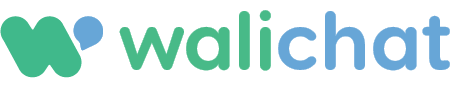This tutorial will guide you through the process of converting a single sheet from a Google Sheets document into a CSV file.
Step 1: Open the Google Sheets Document
- Visit Google Sheets and sign in with your Google account if you haven't already.
- Open the Google Sheets document containing the sheet you want to convert to CSV.
Step 2: Select the Sheet
- At the bottom of the Google Sheets document, you will see tabs representing each sheet within the document.
- Click on the tab of the sheet you want to convert to CSV. This will make it the active sheet.
Step 3: Download the Sheet as a CSV File
- Click on
Filein the top-left corner of the Google Sheets interface. - Hover your cursor over the
Downloadoption in the dropdown menu. - From the list of available file formats, click on
Comma-separated values (.csv, current sheet).
This will download the active sheet as a CSV file to your computer.
Step 4: Obtain the Publicly Accessible URL (Optional)
If you need a publicly accessible URL for the CSV file, follow these steps:
- Upload the CSV file to a file-sharing platform (e.g., Google Drive, Dropbox).
- Make the file publicly accessible by adjusting the sharing settings. For Google Drive:
- Right-click on the file and click
Share. - Click on
Change to anyone with the link. - Make sure the permission is set to
Viewer. - Copy the link provided.
- Use this link in any application that requires a publicly accessible CSV file URL.
Now you have successfully converted a single sheet from a Google Sheets document into a CSV file and obtained a publicly accessible URL (if needed).