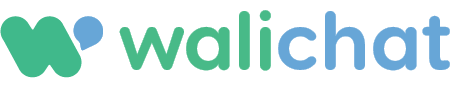This tutorial will guide you through the process of converting a single sheet from an OpenOffice Calc document into a CSV file.
Step 1: Open the Calc Document
- Launch OpenOffice Calc on your computer.
- Open the Calc document containing the sheet you want to convert to CSV.
Step 2: Select the Sheet
- At the bottom of the Calc document, you will see tabs representing each sheet within the document.
- Click on the tab of the sheet you want to convert to CSV. This will make it the active sheet.
Step 3: Save the Sheet as a CSV File
- Click on
Filein the top-left corner of the Calc interface. - Click on
Save Asin the dropdown menu. - Choose the location where you want to save the CSV file on your computer.
- In the
File typedropdown menu, selectText CSV (.csv). - Click
Saveto save the active sheet as a CSV file.
Step 4: Confirm CSV Export Settings
- A dialog box titled
Export Text Filewill appear. - Make sure the
Character setis set toUnicode (UTF-8). - Choose the desired field delimiter (usually a comma) in the
Field delimiterdropdown menu. - Choose the desired text delimiter (usually double quotes) in the
Text delimiterdropdown menu. - Click
OKto confirm the settings and export the CSV file.
Note: This will only save the active sheet as a CSV file. Other sheets in the document will not be included in the CSV file.
Now you have successfully converted a single sheet from an OpenOffice Calc document into a CSV file.